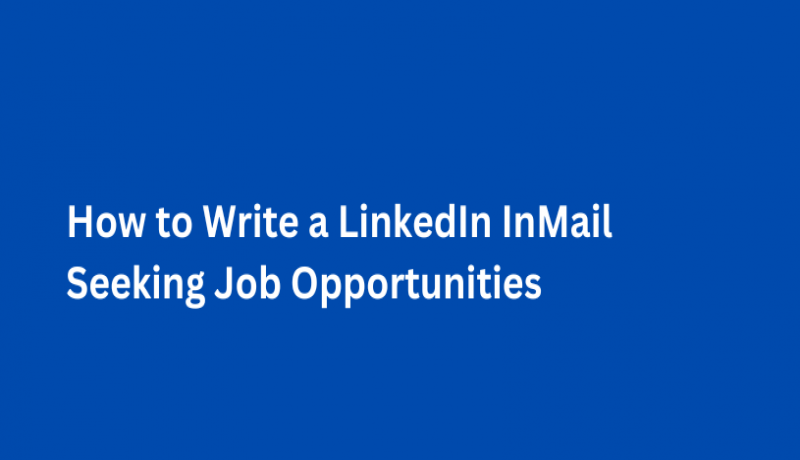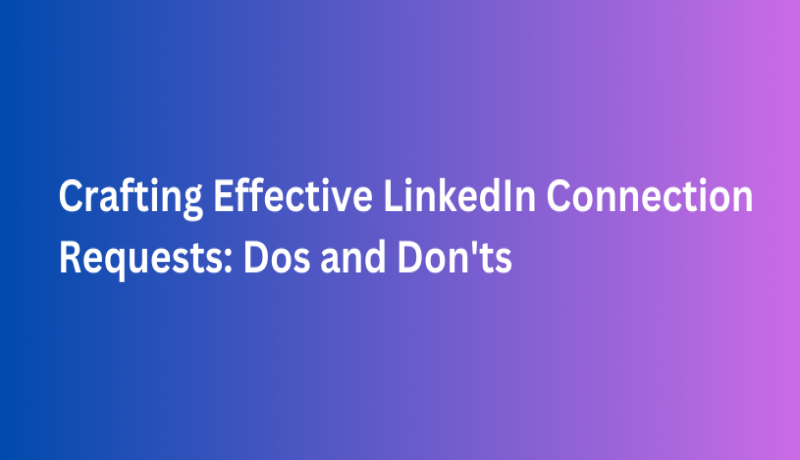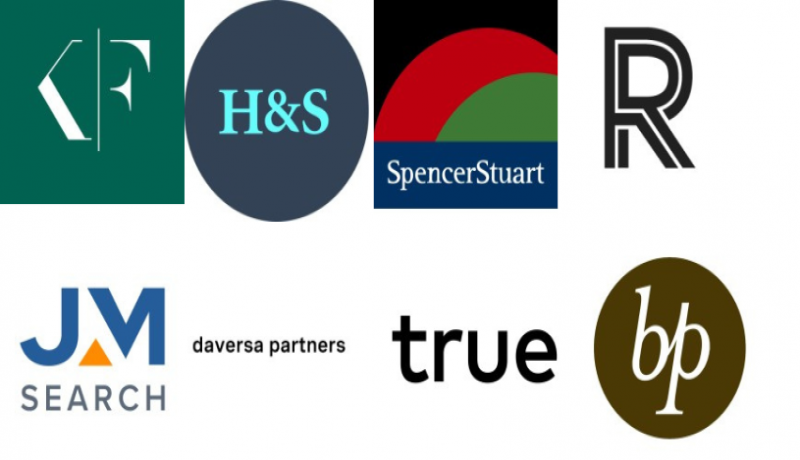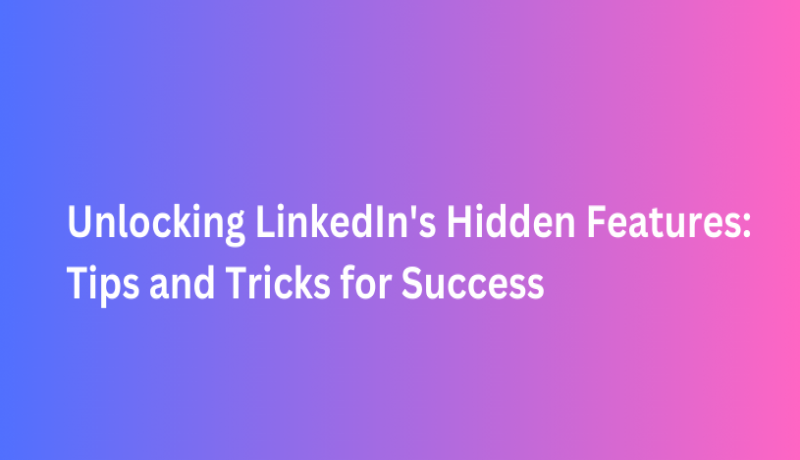How to Write a LinkedIn InMail Seeking Job Opportunities : With Templates
LinkedIn InMail is a messaging feature on the LinkedIn platform that allows users to send direct messages to other LinkedIn members, even if they are not connected.
InMail messages provide a way to reach out to professionals, recruiters, or potential business contacts without the need for a pre-existing connection.
Writing an effective LinkedIn InMail to seek job opportunities requires a thoughtful and strategic approach.
Here are some tips to help you craft a compelling message:
1. Start with a Strong Subject Line
Make it concise and attention-grabbing.
Example: "Experienced Marketing Professional Eager to Contribute to [Company Name]."
2. Personalize the Greeting
Use the recipient's name and mention something specific about their profile or the company.
Example: "Hi [Recipient's Name], I was impressed by your work at [Company Name]."
3. Introduction
Briefly introduce yourself, including your current role and expertise.
Example: "I am a seasoned [Your Profession] with over [X] years of experience in [Key Skills]."
4. Express Genuine Interest
Explain why you're interested in the company or industry.
Example: "I've been following [Company Name] for a while and am excited about its commitment to [specific aspect]."
5. Highlight Your Value Proposition
Clearly articulate what you bring to the table and how your skills align with their needs.
Example: "My experience in [specific skills] has allowed me to [achievement or result], and I believe I can bring the same success to [Company Name]."
6. Show Knowledge of Their Business
Mention recent accomplishments or developments related to the company.
Example: "I recently read about [Recent Achievement] at [Company Name], and I am eager to be a part of such innovative initiatives."
7. Request Informational Interview or Discussion
Express your interest in learning more and suggest a brief discussion.
Example: "I would love the opportunity to discuss how my skills can contribute to your team. Can we schedule a brief call or meeting at your convenience?"
8. Close with Appreciation
Thank them for their time and consideration.
Example: "Thank you for considering my application. I look forward to the possibility of contributing to [Company Name]."
9. Include a Call-to-Action (CTA)
Encourage them to visit your LinkedIn profile for more information.
Example: "Feel free to visit my LinkedIn profile for a more detailed overview of my experience: [Your LinkedIn Profile URL]."
10. Keep it Concise.
Aim for a message that is clear and to the point. Avoid unnecessary details.
Example: Keep your message within 200-300 words.
11. Proofread
Ensure your message is free of grammatical errors and typos.
12. Follow Up
If you don't receive a response after a week or two, consider sending a polite follow-up message expressing your continued interest.
Remember, personalization and a genuine interest in the company go a long way. Tailor your message for each recipient and be sincere in your desire to contribute to their organization.
Your Resume Needs an Upgrade!
If you are a senior executive, then your resume probably needs an upgrade. In your journey to the top, you understand the importance of making a strong first impression. Your resume is often your first impression, and it needs to convey your unique value and experience effectively.
Our Executive Resume Writing Service is designed for leaders like you, who are aiming to elevate their careers to new heights. Upgrade with professional experts to industry recognized formats, fonts, text, content and pleasing design.
Whether you're pursuing a new career opportunity, seeking a promotion, or aiming for a more rewarding role, we are here to help you achieve your goals.
Get started - https://executiveresumewriting.c-suitecvsecure.com/